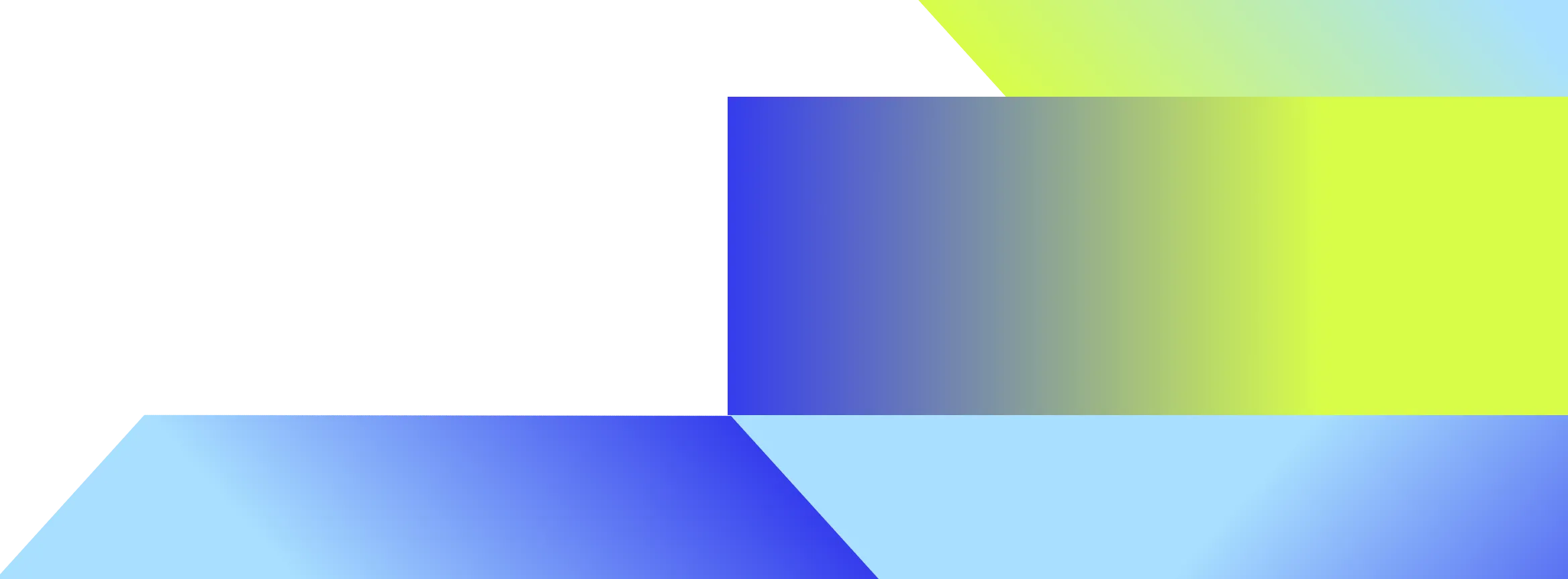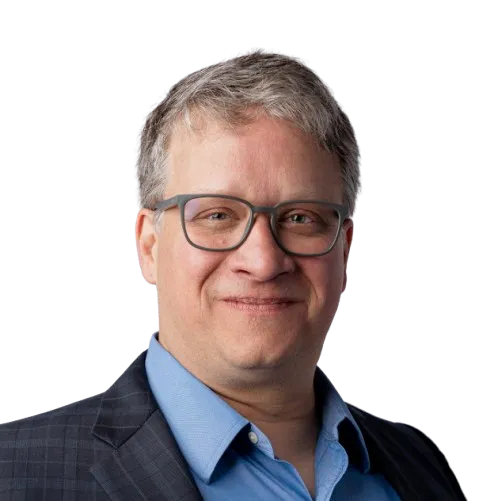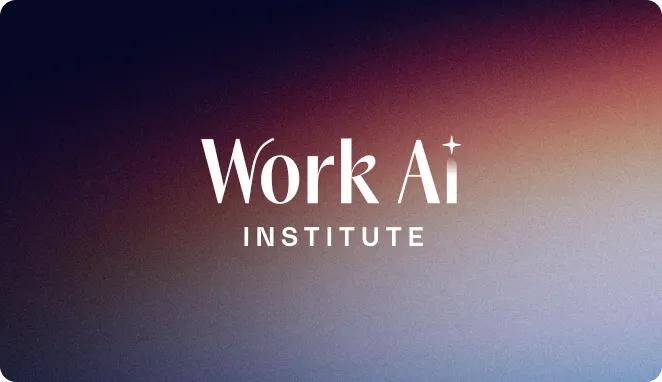Detailed support ticket timeline
Generate a clear, end-to-end timeline of every support interaction.
Overview
The detailed support ticket timeline agent helps support teams quickly reconstruct the full history of a customer issue. It pulls updates from tickets, emails, chats, and notes to generate a comprehensive timeline — all in one place. This gives teams the full context they need to resolve issues faster and improve the customer experience.
See it in action
Watch how this agent collects and organizes updates across tools to create a full support history.
Capabilities
Save time piecing together ticket history by getting a full timeline in seconds.Improve handoffs and collaboration with a shared source of truth.Spot gaps or delays that could impact resolution time.Deliver faster, more consistent support with fewer back-and-forths.
Example output
Issue: 500 errors during nightly data sync
High-level summary of events surrounding the ticket
Acme Corp. reported recurring 500 errors during a nightly sync. The issue was escalated internally, investigated by engineering, and resolved after identifying a concurrency issue. The timeline below captures key moments from the investigation and resolution process.
Detailed event timeline
<div class="overflow-scroll">
<table class="rich-text-table_component">
<thead class="rich-text-table_head">
<tr class="rich-text-table_row">
<th class="rich-text-table_header">Timestamp</th>
<th class="rich-text-table_header">Name</th>
<th class="rich-text-table_header">Event summary</th>
<th class="rich-text-table_header">Source</th>
</tr>
</thead>
<tbody class="rich-text-table_body">
<tr class="rich-text-table_row">
<td class="rich-text-table_cell">05/01/2025<br>10:45 AM</td>
<td class="rich-text-table_cell is-text-center">Customer</td>
<td class="rich-text-table_cell">Reported 500 errors affecting nightly sync</td>
<td class="rich-text-table_cell is-text-center"><span class="text-color-blue">Zendesk Ticket</span></td>
</tr>
<tr class="rich-text-table_row">
<td class="rich-text-table_cell">05/01/2025<br>10:46 AM</td>
<td class="rich-text-table_cell is-text-center">Support team</td>
<td class="rich-text-table_cell">Marked issue as critical due to business impact</td>
<td class="rich-text-table_cell is-text-center"><span class="text-color-blue">Zendesk Ticket</span></td>
</tr>
<tr class="rich-text-table_row">
<td class="rich-text-table_cell">05/01/2025<br>08:33 AM</td>
<td class="rich-text-table_cell is-text-center">Jordan Kim</td>
<td class="rich-text-table_cell">Escalation to ENG – Raised issue with infrastructure team</td>
<td class="rich-text-table_cell is-text-center"><span class="text-color-blue">Slack Thread</span></td>
</tr>
<tr class="rich-text-table_row">
<td class="rich-text-table_cell">05/01/2025<br>10:10 AM</td>
<td class="rich-text-table_cell is-text-center">Maya Flores</td>
<td class="rich-text-table_cell">Handoff Ravi Mehta to Maya Flores – Continuing investigation</td>
<td class="rich-text-table_cell is-text-center"><span class="text-color-blue">Slack Thread</span></td>
</tr>
<tr class="rich-text-table_row">
<td class="rich-text-table_cell">05/01/2025<br>11:04 AM</td>
<td class="rich-text-table_cell is-text-center">Maya Flores</td>
<td class="rich-text-table_cell">Confirmed issue was tied to long-running background job</td>
<td class="rich-text-table_cell is-text-center"><span class="text-color-blue">Slack Thread</span></td>
</tr>
<tr class="rich-text-table_row">
<td class="rich-text-table_cell">05/01/2025<br>04:05 PM</td>
<td class="rich-text-table_cell is-text-center">Shaan Vaidya</td>
<td class="rich-text-table_cell">Resolved SQL issue across environments</td>
<td class="rich-text-table_cell is-text-center"><span class="text-color-blue">Slack Thread</span></td>
</tr>
<tr class="rich-text-table_row">
<td class="rich-text-table_cell">05/01/2025<br>04:42 PM</td>
<td class="rich-text-table_cell is-text-center">Shaan Vaidya</td>
<td class="rich-text-table_cell">Shared internal postmortem for team review</td>
<td class="rich-text-table_cell is-text-center"><span class="text-color-blue">Slack Thread</span></td>
</tr>
<tr class="rich-text-table_row">
<td class="rich-text-table_cell">05/02/2025<br>02:23 PM</td>
<td class="rich-text-table_cell is-text-center">Support team</td>
<td class="rich-text-table_cell">Followed up with customer on fix confirmation</td>
<td class="rich-text-table_cell is-text-center"><span class="text-color-blue">Zendesk Ticket</span></td>
</tr>
</tbody>
</table>
</div>
Helpful links or documentation
<span class="text-color-blue">Slack Thread</span> related to the escalation
<span class="text-color-blue">Zendesk Ticket</span>
Agent workflow
Step 1: Trigger activation
The agent starts when a user enters the support ticket URL to investigate.
Step 2: Read original ticket
The agent pulls the full content of the ticket, including messages, comments, and links.
Step 3: Identify customer and system
It extracts the customer ID and determines which system the ticket came from.
Step 4: Search related tickets
Using a predefined search template, the agent searches connected systems for other open tickets tied to the same customer.
Step 5: Summarize ticket metadata
The agent analyzes the related tickets, extracts update history, and organizes them by last modified date.
Step 6: Review internal context
The agent reads through internal links and internal conversations mentioned in the ticket and organizes the insights chronologically.
Step 7: Compile full timeline
It combines all collected data — ticket updates, conversations, escalations, and notes — into a single, structured timeline with timestamps and links.
Step 8: Generate final output
The agent generates a summary and timeline that’s ready to copy, paste, or share into your support system.
Work AI that works.
Get a demo